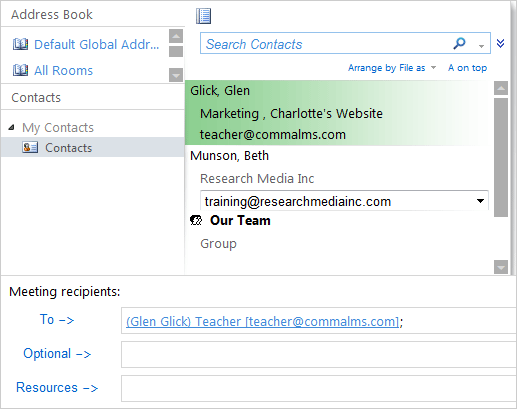Exam 77-891 Office 365
2. Communicate by using Office 365 Outlook Web Application
2.2 Organize Calendars: Meeting Request

Select a Contact
When you click on To... Outlook will open the Address Book and Contacts. The Cnntacts we created were saved in My Contacts.
3. Try It: Invite a Contact
Go to My Contacts->Contacts.
Select a Contact: Glen Glick.
Click on To->.
The Contact we hightlighted, Glen Glick, should be added to the Meeting Recipients.
Click OK and return to the Appointment.
Keep going...
Made You Look: There are two more Fields that you can fill up with Contacts: Optional and Resources.
Optional-> adds someone out of curtesy or protocol. The recipients can attend if they wish.
Resources-> adds a Room or shared Resource, say a company car.
Memo to Self: Rooms and Resources can have their own Calendar. When you select a Resource the Exchange Server will confirm that the Room or Resource is reserved automatically.
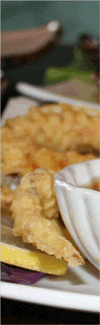
Appointment->To...